 I rely on three things to administer my freelance writing business: paper files, electronic files, and e-mail. I’ve already written about how I use PaperJamming and Rollabind to administer my paper files; today I’m going to write about how I’ve customized Cocoatech’s brilliant Path Finder app as my ultimate electronic file manager — and how you can, too.
I rely on three things to administer my freelance writing business: paper files, electronic files, and e-mail. I’ve already written about how I use PaperJamming and Rollabind to administer my paper files; today I’m going to write about how I’ve customized Cocoatech’s brilliant Path Finder app as my ultimate electronic file manager — and how you can, too.
Path Finder is like a web browser for your files. It has powerful search capabilities and is highly customizable to suit your workflow. I won’t go into detail here about the installation; everything you need to know is in the Cocoatech forums. Suffice it to say, it’s easy to set up and learn, and inside of a week you’ll wonder how you ever got along without it.
Here’s how I’ve set up Path Finder to work with my file configurations and workflow (click on image for full size):
File Structure: I eschew Apple’s default file locations in favor of the following folder structure:
- Work Folder, subdivided into Administrative, Projects, and Clips — each with individually color-coded client folders (using Jack Kronborg’s clean, ergonomic Jane Folders icons)
- Web Folder, with subfolders for each website that I maintain (Active Voice, my novel, and various volunteer projects)
- Play Folder, for everything else (photos, cartoons, etc.)
- Transporter Room, in the HD directory, for intra- and inter-machine file transfers
Project Status: On Path Finder, I use the main shelf to identify currently active projects. I’ve also set up a shelf of smart folders that identify pending, active, standby, and completed projects. I use color labels to identify project status (click on image for full size):
I use “Main Folder” to make frequently used folders stand out in a crowd. “Continuing buy ambien online in uk Action” folders have contents that must be purged regularly according to my PaperJamming schedules. I use “Gray Matter” to highlight anything else that needs highlighting, usually on the file level (edited vs. unedited files, say, or current draft vs. older drafts).
For the “Continuing Action” and “Completed” folders, I put an expiration date in their Spotlight Comments fields (under Get Info); at the beginning of every month I search for any folders with the current month and purge according to the appropriate PaperJamming schedule.
Here’s how it all comes together in a typical project folder (click on image for full size):
Folder Contents: In an individual client’s Administrative folder, I have folders for standard forms (invoices, labels), contracts, editorial calendars, and invoices (which I regularly purge per my PaperJamming schedule). In the client’s Clips folder, I keep final copies of all products. I’ve also seeded aliases throughout the Project, Administrative, and Clips folders so that I can maneuver back and forth among a client’s folders without having to constantly climb up and down the file tree to get there.
The icons for the Play, Web, and Work folders are all icons from Laurent Baumann’s Flat WhiteBezel icon set — the inspiration for my hPDA templates. And yes, in case you’re wondering, the icon for the Transporter Room is indeed from the Star Trek films. (I created it with Folder Icon X, a clean, simple shareware app.)
And that’s a quick overview of how I have configured Path Finder to manage my electronic files. Questions? Suggested improvements? Or just want to share your own file management technique? Leave a comment and let’s talk some more.


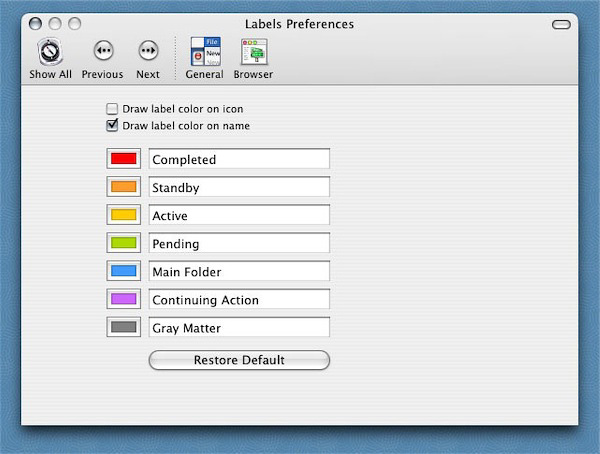

One thing I forgot to mention: I usually have a flash drive plugged into my USB hub so that I can routinely back up files as I’m working on them. As you can see from the illustrations, I show my drives in the lower left-hand corner of the PF window. I leave the tab for the appropriate folder open while I’m working on a project, and every other save (or thereabouts) I drag and drop the file onto the flash drive.
At the end of the day, I back up all files on the flash drive offsite using Fetch, my favorite FTP program. (I know, I know, everyone swears by Cyberduck. But I just love the little “running dog” icon…)